The UpdraftPlus plugin is an excellent backup plugin for WordPress.
If you use the free version of the plugin, you may have noticed that you can’t change the scheduled backup time and your backups may run in the middle of the day!
The timing of the scheduled backup in the free version UpdraftPlus is set to the time when you click “Save Changes” in the Settings page of the plugin. As most of us manage our websites during the daytime, the UpdraftPlus backups tend to run during timing when they are not supposed to.
The free version of UpdraftPlus does not provide the ability for you to set the time your scheduled backup will run and instead, you will either need to purchase the Premium version ($42.00 USD/year) or a paid extension from them ($15.00 USD/year) just to have this feature.

I would like to state upfront that I fully support the monetization of free plugins to pay for the development cost of the plugin. If you have the budget for it or if you would like to support the plugin developer, please do purchase the Premium version or the paid extension.
That being said, I do not agree with the free version being restricted from changing the scheduled backup time as it is a very crucial feature of any backup system. Running a backup at timing when you are not supposed (i.e. daytime or peak hours) will disrupt the smooth operations of a server or website.
Fortunately, there is a quick, easy and free way to edit the scheduled backup time of the free version of UpdraftPlus by editing the WordPress Cron Events.
Editing WordPress Cron Events
I came across a useful WordPress plugin called WP Crontrol thanks to a helpful article by Kinsta.

The plugin allows us to view and control what’s happening in the WP-Cron system and we will use it to control or edit the time scheduled backups will run for UpdraftPlus.
After installing and activating the plugin, click on the Events link of the plugin:-

Type in updraft to the search bar, click the Search Hooks Names button and you should see something like the following:-

As you can see my UpdraftPlus backups are scheduled to run at 3.43 PM which is not ideal.
You can edit the event by navigating your mouse pointer over to the name of the hook and you will see the Edit link.
Let’s change both of the scheduled backup time to 2.00 AM of the next day instead:-

Now navigate to the UpdraftPlus plugin and you will see that the timing of the Next scheduled backups has been updated to 2.00 AM as well:-

You can now sit back and relax as your backups will now run at the appropriate time that you set!
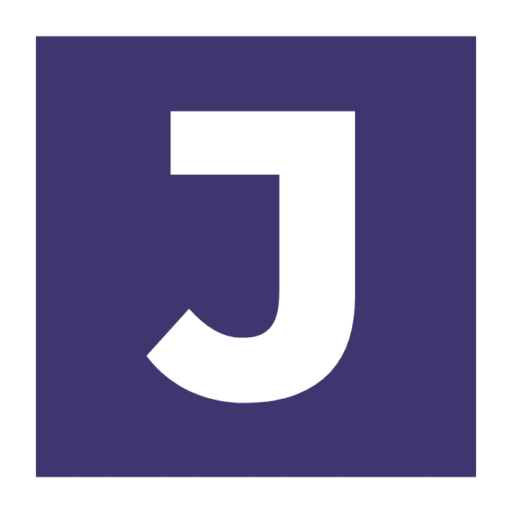
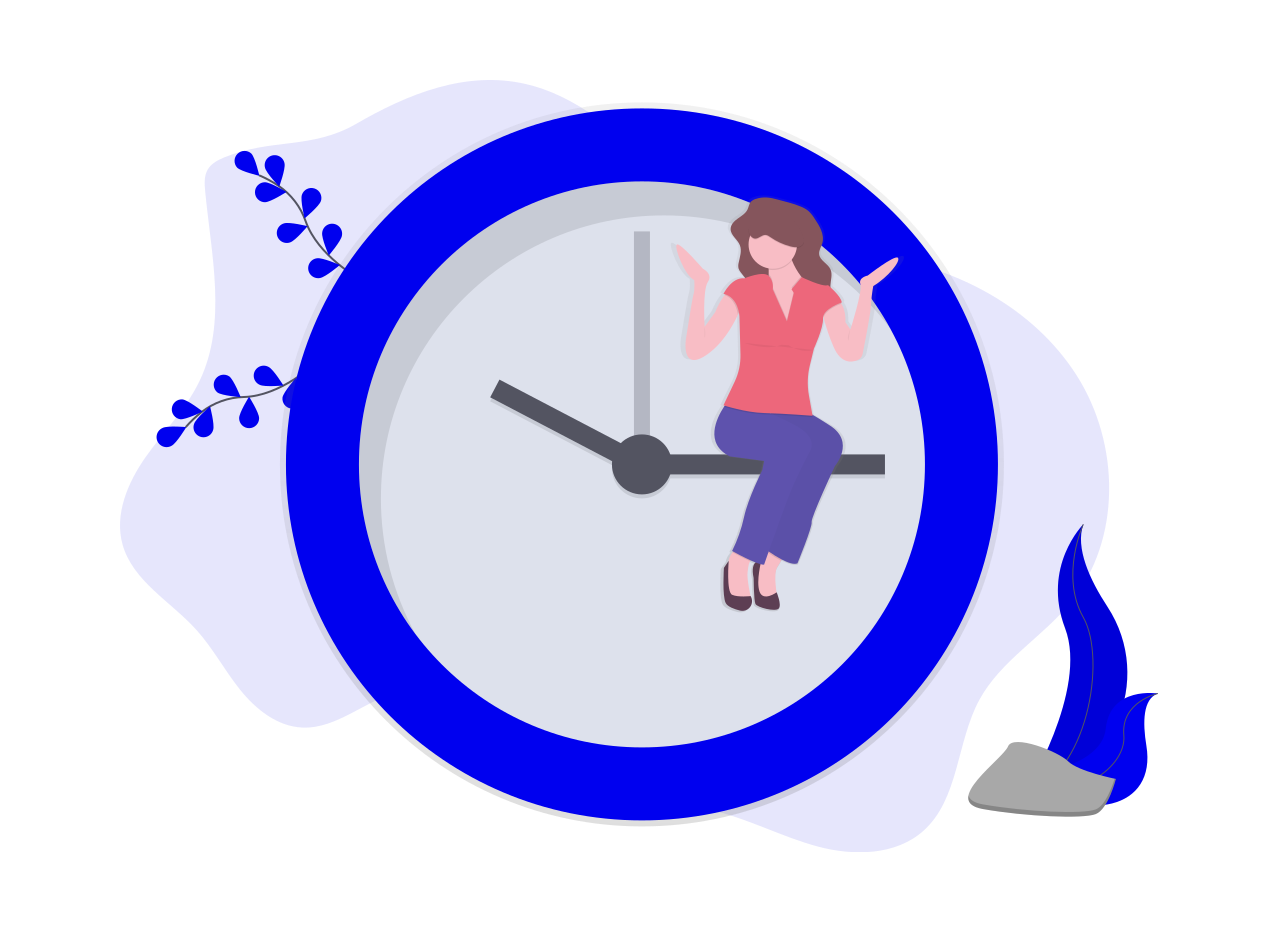
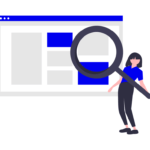
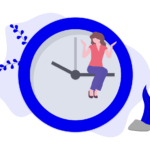
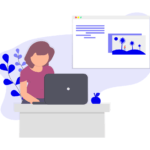

This is brilliant, thank you